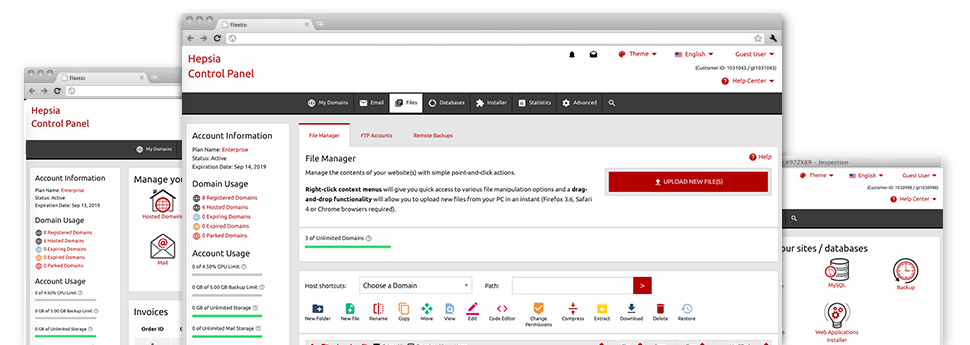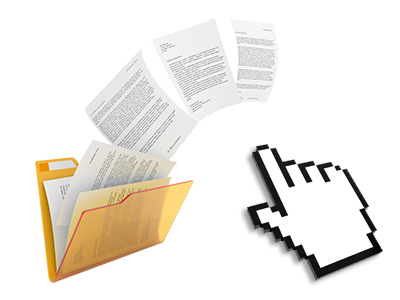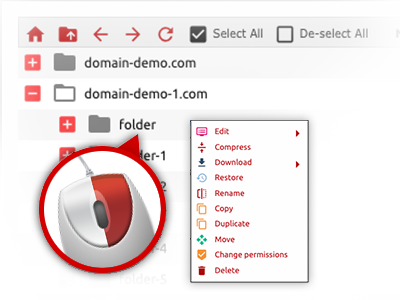Used as FTP software substitutes, web–based file managers have always been slow and poorly featured. Nevertheless, using the File Manager integrated in the AzureVantage Website Control Panel, you won’t just have a quick, intuitive and easy–to–use file administration client, but also an instrument that will make a third party FTP application unneeded. Check out several of the capabilities that we have included in our File Manager.
Drag ’n’ drop file uploads
The most simple approach to publish data files
Posting data files with an FTP client is an out–of–date and quite an insecure way for transmitting data files from your laptop or computer to a web server. For this reason, we have integrated drag–and–drop data file publish support in the File Manager. Simply pull the data files that you need to publish from your PC into your web browser and they will begin to upload in your hosting profile through a risk–free SSL connection.
You don’t need to mount any additional software pack, web browser plug–ins or applications. The drag & drop functionality performs equally well on Windows, Mac and Linux.
Right–click context menus
Virtually all file control possibilities at your fingertips
We have aimed to make your File Manager as easy–to–use as possible, so it is easy to come up with adjustments for your files. Besides the common command bar near the top of the webpage, we have furthermore added right–click context menus with all the current general file control choices. Simply click on a file or directory and pick the action you’d like to have from the selection that will appear.
It’s possible to rename, copy, move, download, edit, preview, archive, unarchive and delete any file or directory you decide on with a click of the mouse. Should you click a directory, additionally you can make a new folder or file inside it.
The right–click choices are also available whenever you select numerous files or folders at the same time.
Archive/Unarchive files
Deal with large files efficiently
Because of the integrated archive/unarchive option, the File Manager will let you manage substantial files and never have to use FTP. It is simple to reduce the size of a directory to a compact size by simply clicking on the Compress button or gain access to the belongings in an archived folder through the Extract button. Whenever compressing a directory or a couple of files, you can also select the archive extension (.ZIP, .RAR or .TAR.GZ) in addition to the name of the archive file.